Unlocking Picsart Photo Editing: Professional Tips and Techniques
With this comprehensive guide, we will give you in depth explanation of Picsart Mod Apk photo editing. You will be guided with pro level techniques to enhance your skills in photo editing to produce remarkable results without the help of any software. With Picsart Mod Apk version, you will have opportunity to shape your images, adding filters and magic effects to have versatile photo editing.
Whether you are a pro level editor with complete skills of photos editing and manipulation or you are just a beginner, this article will help you with the basic and essential techniques that will help you to transform your imaginative work into breathtaking realities with the help of just one click. As you go deep into the world of Picsart photo editing, you will have abundance of creative opportunities to transform your images and videos with multiple filters and stickers.

Pro Type Editing with PicsArt
If you want to become a professional photo editor, don’t go beyond Picsart, a comprehensive guide of all the features within a single application. Our experiments and trials with Picsart app gave us unexpected results making it a top level AI powered photo editing application for achieving quality results.
Picture Cropping
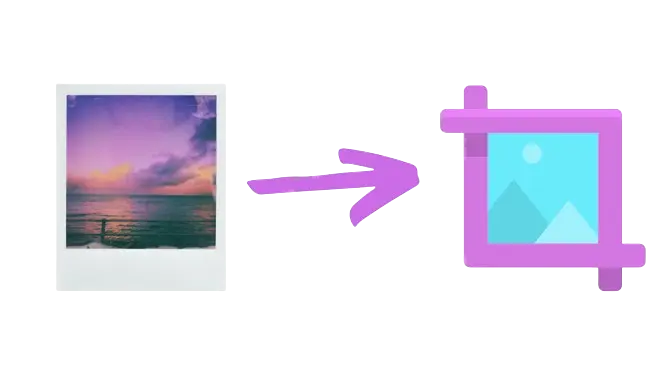
Image cropping is the fundamental feature in photo editing where Picsart exceeds than other apps. This feature is particularly useful for social media enthusiasts where they can customize their photos effortlessly in different dimensions for different social media platforms like Instagram.
Follow these steps to crop image at 1:1 ratio.
Adding Mutiple and Magic Effects
Elevate your photos and give them a fresh look with multiple effects. Picsart offers abundant filters that have power to captivate audience with its creative appearances.
- Open your image in Picsart app.
- Click on Effects option and select your desired effect.
- Fine tune the effect as per your need.
- Save your image by clicking on Save button.
Adjust Intensity of Effects
You can also adjust the intensity of your selected effect to give your image a unique look.
- After applying the desired effect, click on the Effect option.
- Now you can adjust intensity either by increasing or decreasing to give your image a mesmerizing effect.
Apply Effects with Precision
For a multiple effects look, you can apply effects to only selected part of your image with precision.
- After applying the effect, click on the Eraser option.
- Use this eraser option to remove unwanted effect from selected area of image giving a contrasting effect to the image.
Background Blurring
Picsart offers a variety of blurring option in the background of an image. These options include normal blur, radial blur, motion blur, bright blur and automatic portrait mode.
- Select on Effects option.
- Now select Blur mode.
- Using erasing option, you can refine the areas of your image where you want to have focus.

Multiple Stickers Editing
Images can be customized by opting stickers to give your image maximum liking. Add a sticker to your image. Now you can remove any portion of selected sticker and add another one, merging it using the erasing tool option.
Adding Colorful Borders
Images vibrancy can be boosted by addition of colorful borders.
- Open the image and select FX option.
- Click on Vignette option to gain access to border options.
- Select your desired border color and adjust it as per your need.
Adding White Border
Images can look cleaner and polished with the addition of white border.
Open image in the app and click on Square Fit option and adjust the border size.Now you can save your image with a white border.
Adjust Brightness
Brightness can be adjusted to achieve a desired lighting effect.
After selecting the image, click on Tools option and then click the Adjust option. Now choose Brightness option and adjust brightness according to your desired result.
Saturation Enhancement
Enhance the colors in your images through adjustment of saturation.
Click on Tools and then click on Adjust option. Modify the saturation to intensify or tone down the colors in the images to give your images a creative look.
Read also: Install Picsart for iOS
Conclusion
In conclusion, this article has given us a comprehensive explanation of mastering the art of photo editing at a pro level using the Picsart Mod Apk. Throughout this article you have not only gained the basic understanding of essential skills but also improved your photo editing with Picsart.
You have gone through different tools provided in this application to hone your skills and to be an expert in editing images. You have gained the skill of image cropping, use of multiple magic effects, ability to fine tune the intensity and applying effects selectively. In addition, you have also learned about how to add colorful borders and adding white borders to your image to make it look like a mesmerizing one. You have mastered the art of adjusting brightness and to enhance your images through saturation. You have gone through all the skills that are needed to make your images according to your desire. You have mastered the art of using background blurring option changing ordinary photos into a special ones.
You have gained expertise to add different stickers and to add multiple effects and filters to experiment different aesthetics.
With this sort of skills set, you are now well equipped to take your photo editing expertise to next level. Your photography is not merely just an ordinary one now. It is now a masterpiece for your artistic expressions. Embrace yourself with this amazing app and let yourself a professional in photography.
